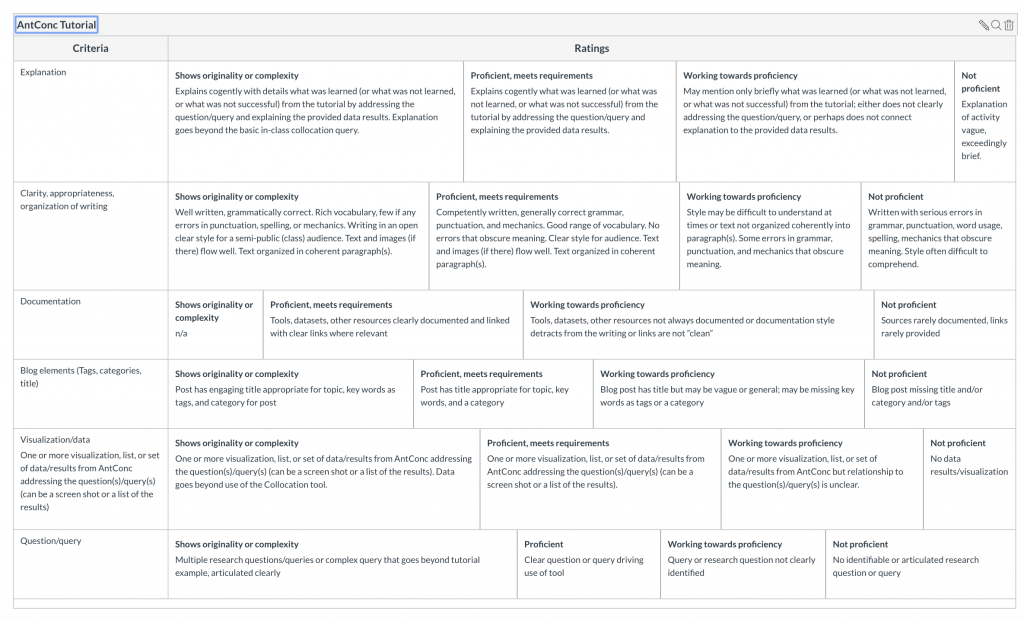This Digital Tutorial gives you THREE different options for working in 3d modeling! Each is very different, with different requirements (downloading software, working online, mostly offline) and different output. Read each one for the details.
Due Friday April 17 11:59 Central time.
Have fun with it!! #COVIDCollege means do what you can and you enjoy and post what you do, even if it’s not perfect. Credit = posting something.
Some of these activities assume you’ve watched the videos assigned for this week and next week.
- Pretend you want to scan something at the lab in the Library and propose a project. Read the 3D Printing Sheet Sheet created by the OU Libraries, pick an object to 3d model at a museum (such as the Sam Noble Museum of Natural History), watch/rewatch the photogrammetry video and fill out the 3d Ethics Worksheet on scanning your object. Can be done with limited wifi access — you will need to download two pdfs, find an object online, and post to the blog. Output: Post your results to the student blog.
- 3d scanning project proposal online
- 3d scanning project proposal pdf (if downloading for offline use, also download this OU scanning cheat sheet)
- Create a 3d model from photographs (photogrammetry) using provided photographs or your own photographs (if you have a digital camera, not just a smart phone). Can be done with decent wifi access short-term — you will need to download and install software and download pictures and post to the blog. Output: post your model (even if it’s not perfect!) to the student blog.
- Photogrammetry tutorial online
- Photogrammetry tutorial pdf (be sure to read all the other stuff you need to download also!)
- Build a 3d model using a 3d design program online (Tinkercad) of a fun object you have around the house. This one is super fun and is the most creative, plus you can 3d print your model later, but it may take longer to do than the others. Requires consistent online access to use Tinkercad online. Output: post your model to the student blog.